Have Your iPhone or iPad Read Emails To You & Speak to Write Back:
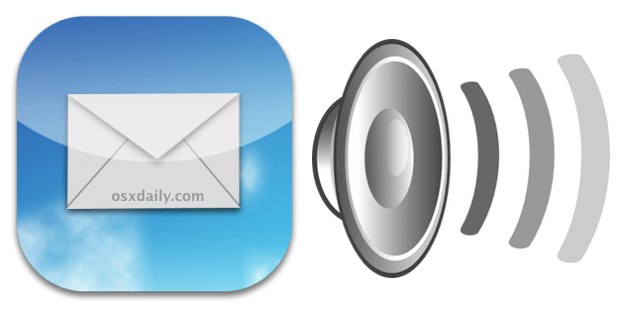
Want to have your emails read to you? How about talking to write out a reply rather than poking around on the touch screen? You can easily do both in iOS, so the next time you need to read and write emails while you’re on the go or driving, consider using the awesome text-to-speech and Dictation features on the iPhone and iPad.
Make Your iPad or iPhone Read You Emails
You will need to enable text-to-speech in iOS if you haven’t done so already, it’s a great feature and well worth doing:- Open Settings > General > Accessibility > turn Speak Selection ON
- Open any Mail message and tap and hold, choose “Select All”, then tap “Speak”
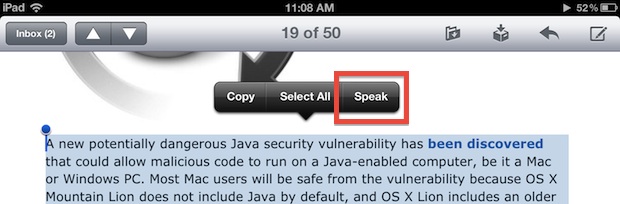
You can also read portions of an email by using the tap and select tool rather than selecting everything.
Write Emails By Talking to Your iPhone or iPad
With the iPhone 4S and iPad 3 onward, you can use Dictation to have your spoken words converted into text. This makes writing emails while driving super easy:- Compose a new Mail message as usual
- Tap the little microphone Dictation button and start talking
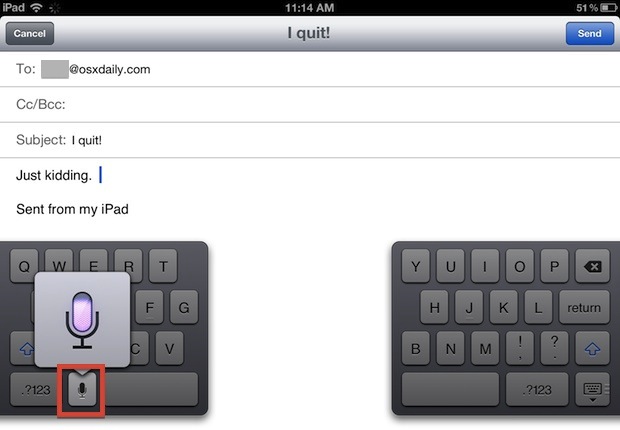
If you don’t see the dictation button you may have turned it off at some point, be sure to re-enable it within Settings.
This is a great usability combo for being on the go, and it’s also great for those who don’t like typing on the touch screens or reading small text on the iPhone.

No hay comentarios:
Publicar un comentario